
In this example system, BK Analysis 1 has been labelled Booking Source and BK Analysis 3 has been labelled Nationality
(continued from Bookings Node)
These three fields can have labels assigned in INI Maint> System and codes can be set up in CodeMaint against those labelled headings in these three nodes.
|
|
In this example system, BK Analysis 1 has been labelled Booking Source and BK Analysis 3 has been labelled Nationality |
Using these codes in Bookings enables reporting to be selectively based on the analysis codes. The analysis codes can be used in a wide variety of standard Bookings Reports as well as in the Excel based Analysis Reports.
Some examples of use include:
|
|
On initial entry to the Booking Analyses nodes, any existing records will display. |
Screen Shot 90: Booking Analysis Codes Scroll
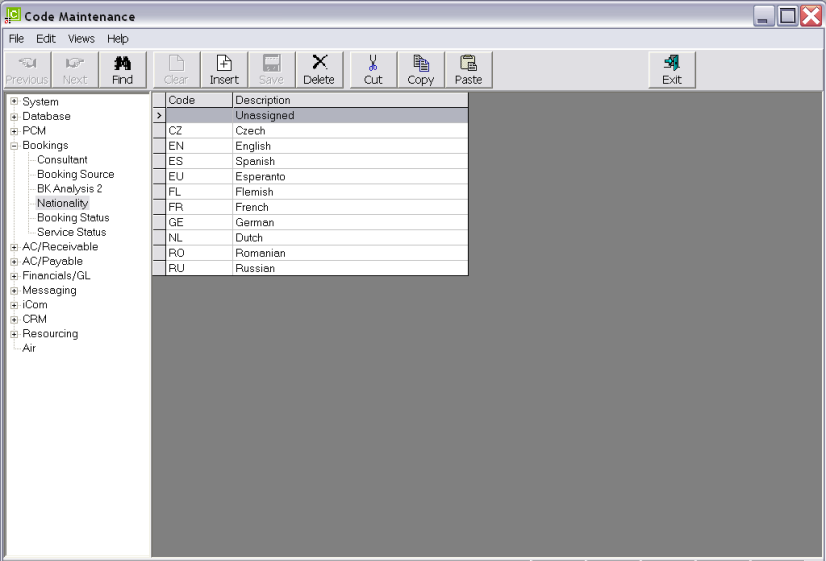
|
|
The column headings at the top of the scroll are the only column headings available in this screen. |
To modify an existing Booking analysis description, highlight the row and double click.
To delete an existing Booking Analysis record, highlight the row and click the Delete button in the button bar.
|
|
The Code field cannot be changed. Booking Analyses cannot be deleted if they have been used in a Booking. |
To create a new Analysis, click the Insert button in the button bar.
Screen Shot 91: Booking Analysis Code Dialogue
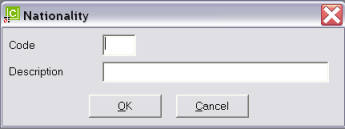
Code (2 Chars)
A code for the Analysis.
Description (40 Chars)
The analysis description.
Screen Shot 92: Sample Completed Booking Analysis Detail
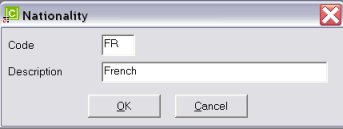
OK
Click the OK button to save the Analysis record.
Cancel
Click Cancel to canel setting up the Analysis record, or to return to the scroll.